Search the Community
Showing results for tags 'Discord'.
-
Fearless Assassins and eV!L*sQuad present our new partnership! eV!L*sQuad is a clan that has been hosting competitive gathers on their Discord. It is a competitive Enemy Territory community. If you're looking for a place to play some friendly 3on3 and 6on6 Legacy mod games (including tournaments), consider joining eV!L*sQuad Discord! Based on our agreement with EinsGurke (eV!L*sQuad founder) eV!L*sQuad members/players are allowed to advertise (but not spam) their Discord server and their gathers community on our ET: Legacy server. In return, our =F|A= ET: Legacy server will be promoted on their Discord, being a preferred public server for competitive players gathering. We have decided to build this Legacy environment together: Fearless Assassins and eV!L*sQuad share the same values in Enemy Territory and are open to expand this cooperation in future. eV!L*sQuad Discord: https://link.fearless-assassins.com/evil-squad
- 15 replies
-
- 32
-

-

-

-

-

-
- evilsquad
- partnership
-
(and 6 more)
Tagged with:
-
Fearless-Assassins Discord major update Discord discovery What is Discord discovery ? Discord discovery is a place that allows you to search or discover servers. To access Server Discovery, press the Compass icon at the bottom of the server list (on the left side bar) You can search for new communities by browsing by categories, or by directly searching with the search bar! To see : https://support.discord.com/hc/fr/articles/360023968311-Server-Discovery What is the impact for us ? Discord allows us to advertise our community in the same way as social networks. This addition to the catalog will allow us to be more visible and bring more people into the community. However, more visibility also means more risk of spam. I advise you to see our publication on this subject here : https://fearless-assassins.com/forums/topic/123446-discord-security-advice/ New discord logo The first impression of a server is extremely important. It is this first impression that will encourage or dissuade a user to join the server. The logo of a discord server being the first thing a user sees, it is important to have a modern logo. That's why we are going to make a test with a new logo ! I reused the logo posted by @ScoOfi. Many thanks to him Discord Banner update To follow the logo change, we will also use a new banner that is visible at the top of the server or in the invitation links Role logo To differentiate members from non-members, the roles now have logos ! Server Boosting Server Boosts is a Discord feature to unlock some fresh new and improved collective perks for community server. I am currently thinking on a system to better reward members who boost the discord server Also, don't forget that you get free boosts when you have nitro! I am looking to any suggestion or feedback that could help us in improving our discord server
-
Discord security advice Since server raiding and scam links are increasing, we are also increasing the security into our Discord server Terminology ‘Raid’ ‘Raider’ - A raid is where a large number of users will join a server with the express intention of causing issues for the server. A raider is an account engaging in this activity. 'Self-bot' - A self bot is an account that’s being controlled via custom code or tools. This is against Discord’s TOS. In the context of raids and moderation, these accounts are automated to spam, bypass filters or engage in other annoying activities. 'Phishing scam link' - Phishing scam link is a fraudulent ("spoofed") message/link sent by an attacker to trick a human victim into revealing sensitive information to the attacker or to deploy malicious software on the victim's infrastructure like ransomware. How do detect malicious links ? First of all, never click on links that are send from people that are untrusted ! The most obvious way to find out if a link is a fraudulent link is to look at why the link was sent to you : Someone sends you a link, do I know this person ? If someone sends you a link that you didn't ask for, why is that person sending it to you ? If someone offers you free items (giveaway/lottery) by clicking on the link, what does this person gain by giving you this items ? Why would an "official" discord account advertise by message and not by mail? A person will never send you a gift without a reason, especially if you don't know them It is also important to check the url, and especially the domain name ! If a so-called official link from discord is sent to you, check that the link is from discord.com Check carefully the domain name. In general, characters are exchanged or are added (exemple discord => discorde, dlscord, discorb, ...) Check carefully the extension (suffix) of the domain name. In general, a commercial site will end with .com, if it is something else, be careful (exemple discord.com => discord.net, ...) Exemple of phishing link : How to report malicious links ? Report the user to Staff+ members so that they ban the member from the discord server Please always take a screenshot when doing the report Report by private message Report by contact-us if nobody answer Report the user to discord by using the report button (optional) Report the link to Google without clicking on it so that when people go there, they get a warning page : https://safebrowsing.google.com/safebrowsing/report_phish/ What to do if I click on a malicious link ? Change your Discord password If attacker already changed your password Try to change your password with the forgotten password feature Open a ticket into Discord support : https://support.discord.com Open a contact-us so that we can block the stolen account It's important to report your account to us with our contact-us because your account is trusted by other members. If your account send phishing to other members, there is more chance that they click on it since it's a "friendly" account ! What did Fearles Assassins added to discord to improve your security ? We have added a mandatory verification system for all newcomers. When a user joins the Discord server, the user receives a message with a reCAPTCHA that must be validated. We use for the verification : Cloudflare security Verify browser integrity Verify that the ip is not a known bot Verify that the ip is not a Tor ip Avoid DDOS / website exploit Google reCAPTCHA Verify that the user is not a bot Do not hesitate to ask us questions or to send us suggestions to improve security
-
Here is how to sync discord account with forum to have your roles (involved roles : Senior Member, Member, DOI member, Insurgency member, Trial Member, VIP) 1. On the main forum page, click on the Discord box 2. Click to join and authorize Fearless Assassins -> That's it, your forum profile is now sync and you have your roles. To verify, you need to have the "registered" role in Discord What if i am already in the discord server ? If you already on the server, you can leave the server and join it back with the forum link. As simple as this ! Edit: If you are on the server, just do just the authorization part and it will do it's magic. If you need help, you can pm me on forum/discord (https://discordapp.com/users/226715707017134080) at any moment
-
Hello everyone, here is a new update of our Discord Server ! You can now follow all of our Activity and latest news 🥳 For this : 1. Go to your profile settings 2. Go to "Activity Feed" 3. Search for "=F|A= Servers" ! And so you can now see our Latest news into the Activity Section of Discord (and share it) !
-
Discord for Dummies Cockadoodledoo! Evidently, the activity on Evolve from our members is essentially non-existent. Therefore, some of our lovely, dedicated members have decided to start up a new VoIP server from Discord to act as a universal platform for swift and easy communication within our community. The benefit with this program is that, if successful, it could potentially nullify the use of both TeamSpeak and Evolve as Discord provides both of the services that TS3/Evolve come with. Thus, making it more organized, compact and practical to use for a gaming clan or a community such as ours as it is much easier to connect with everyone and it all comes in one package. Simple and sweet. Plus it’s FREE! After a few hours of using it, I can positively say that it is incredible. It has many useful features and a wonderful user-interface that is quite easy to adapt to. So I recommend those that don’t have it, get it! ____________________________________________________________________________________________________________________________________ To make it easier for new comers, I have decided to chip in a bit to the upbringing of our Discord server and produce a lovely, simple tutorial introducing Discord and the basic fundamentals that you will need to know to ensure a more comfortable transition. I will also briefly explain the layout of everything, so you don’t get lost on your first visit. Don’t worry, it has pictures! Step 1: Download/Installation To start using Discord, Click Here: https://discordapp.com/ 1. Click on the link provided above. 2. To download a local client, select the Download button (RECOMMENDED) or the adjacent button if you wish to use Discord via your browser. 3. After downloading Discord, simply double click on the Discord_Setup program in your download’s folder and run it. 4. Follow all instructions until installation is complete. Step 2: Creating and Validating Your Account 1. Run Discord 2. To create an account, fill in the empty fields. Like so: Username: ChickenLeader Email Address: AntiKarizmatic-atsign-BOLLOCKS.com Password: ********** 3. To validate and confirm your new subscription to Discord, Go to the email that you used to sign up with. 4. You should have received a confirmation email. Open it and follow the directions provided to validate your account. 5. Done! You are all set! Step 3: Joining a Server Now you should see something similar to this except you will not be connected to a server……yet: To connect to a server, click on the ‘PLUS’ sign button located on the left margin of the application, as shown below: You will see the following: Click on Join a server and enter the link of the server you wish to join. The link serves as an invite so essentially you can only join a server if you are invited. If you have the invite link, you should be able to join without any issues. Done! You should be connected to a server! You can navigate between different servers by simply clicking on the server icon located on the left margin of the program. Here is the invite link for FA’s Discord server: https://discord.gg/GpZzpVg Step 4: User Settings It’s a new program and you want to show off your new pretty profile with a sexy picture. But how? You also want to make sure that your security settings are accustomed to the amount of privacy you are comfortable with. Easy! You also want to start talking with each other and show everyone what a hottie accent you have! So you need to set up your mic and adjust some options to suit your liking. Click on the cog symbol near the bottom of the window, as shown: You will come to a window that looks like this: Refer to the image above for a brief explanation about each setting available for adjustment. Voice & Speech Set-up Click on ‘Voice’ to access the speech options. You should see the following. First you will need to decide whether you want to assign a key to activate your microphone or for your microphone to automatically be active when stimulated by a sound. The safest choice is using “Push-to-talk” as you have more control over what is said over the channel. If you wish to choose “Voice Activity” try and ensure you are by yourself in a quiet environment so you don’t have constant noise being transmitted through your mic disrupting everyone else in the channel anddd you don’t want your mum bursting into your room telling to wash your knickers. Embarrassssssinnggggg. It all looks pretty similar to how you set-up your microphone on TeamSpeak3 but Discord has a few additional features that you can fiddle with as shown below: Tweak the settings to your liking to ensure you and your community members have the best experience possible. To mute and deafen your mic and headphones. You can click on the two icons next the settings button “cog” as shown: Step 5: Introducing Voice & Text Channels Now that you have set-up your microphone, you are ready to spam! Be it with your voice or via text. The choice is yours. A unique feature that Discord provides is that the Text and Voice Channels are independent of each other which is very useful. In many cases, you are playing a game with your teammates and you don’t want to leave the voice channel you are in because you might miss vital information and it can mess up your team coordination buttttt you also need to inform everyone, in and out of the channel, of a certain time sensitive issue. Thanks to Discord you can do this! You can remain in your voice channel; connected and still post a comment of whatever to your target audience by going to the relevant text channel. Easy Peazyyyyy Lemon Squeezy! The Text and Voice channels are located on the left side of the application as shown below. You can change channels by simply clicking on the channel you wish to switch to go to. -Some Voice channels will require special permissions to access and are usually created for the purpose of discussing private content with a specific group of people. -Some Text channels will not allow you to comment in but you will be able to view the content of that channel. This is mainly for announcements etc. Step 6: Interaction & Communication Talking/Typing Now you know where the Voice and Text Channels are, you need to know whether your teammates or friends can hear you. Discord has made it easy to indicate that you are streaming sound from your side by highlighting your name and avatar. A distinct colour will outline your avatar (Green in my case) and your name will change colour. This shows that you’re mic is active. See Image(s) Below: -----------> Now on to typing. To type and post a comment, simply click on the text box near the bottom of the application as shown below: You can add emoticons to further express your feelings and abhorrent emotions towards other members. You can also use it to activate certain features using special commands. A lot of fun stuff to be learned! Just go and experiment! Online/Offline list To see who is online on the server you are connected to, simply look to the right of your application. On the right column it will show the list of Online AND Offline members for that server. Certain settings allow for the segregation of online members into their different role groups. This enables us to locate different members with different roles and permissions more easily. This can be seen below: Private Messaging & Other Interactions To interact with a specific person. Right-click on their name. A drop-down menu should appear as shown below: Here you can choose to do a number of things. You can alter the output volume for this particular person. If he’s talking too loudly, you can lower it and vice versa. You can voice call, send a private message and access their profile page among other things. An alternative method to send a private message or voice call a friend or a member of the server is by first clicking the icon located in the top left corner labelled “Direct Messages”. See Below: After clicking on it, you will see a list of your friends with your open Private Messages on the column to the left. To start a new private message with another member. Simply type their username in the search bar located at the top of the left column. Simple. To start a voice call, hover your cursor over the name of the friend you wish to contact. Two icons will appear at the end, one being “start voice call”. Click the phone icon to start the voice call. As shown below: Tip: For quick Navigation, press Ctrl + K. A window should pop up with a search bar allowing you to quickly type the channel you wish to go to or a member you wish to find. ____________________________________________________________________________________________________________________________________ So as of now, you should know how to join a server. You should know how to talk via text and speech. You should know how to PM/Voice call someone. You should be a little more familiar with the layout and interface of Discord. Basically you should know enough to get you through the first few days without getting lost. There are a tonne of other features and cool gizmos to learn and experiment with which will take a little more time to familiarize yourself with. Once I’m more up to date with how Discord works and runs. I will make another tutorial on all the extra bits and bobs! Keep a look out! GET IT NOW! If you have any questions, you can ask it in the support topic of this tutorial. I will try and reply to them asap! Thanks for reading! _____________________________________________________________________________________________________________________________________ ************************************************************************************************************************************************************* For extra information on specific areas of Discord, see below for links to additional tutorials created by some of our fabulous members! (Credit to the Creators) Karizmatic Game Detection - If a game of yours doesn't register on Discord. Don't fret, follow this guide to manually add this game. We want everyone to see your favourites! Discord Overlay - Having problems with Discord's Overlay feature? Take a peek at this detailed yet easy-to-follow tutorial!
-
How to get your Discord account ID : 1 : Go to user settings 2 : Select Appearance 3 : Go down 4 : Enable Developer Mode 5 : Go back on a server and do a right click at yourself into member list. You will see a "Copy ID" ( 6 : You can verify that the ID is correct by replacing the XXX in the following link by the id you get : https://discordapp.com/users/XXX/) Example : my id is 226715707017134080 with the link to my profile that is https://discordapp.com/users/226715707017134080/
-
- 1
-

-
For role automation, please use : https://fearless-assassins.com/topic/108725-how-to-sync-your-discord-account-with-forum-for-role-automation/ How to link your forum profile with your Discord account : 1. by being connected to the forum, click on your forum name in the top right next to your icon 2. Go into Account Settings 3. In the settings, select discord in the left bar 4. Click on Login with Discord 5. Authorize the connection 6. And that's it ... you can set some preferencies if you want
-
- 5
-

-

-

-
Hello the FAmilly, We have the honor of having a new feature on our Discord server that is still in the testing phase for a preview! This feature is the server boosting. Anyone with a Level 2 Discord Nitro can support one of the servers with the ability to be boost giving this server benefits and features based on the number of active supporters. Here is the list of benefits: Level 1 +50 Emoji Slots (for a total of 100 emojis) 128 Kbps Audio Quality Custom Splash Background Animated Server Icon Level 2 Everything in Level 1 +50 Emoji Slots (for a total of 150 emojis) 256 Kbps Audio Quality Server Banner 50MB Upload Limit for non-Nitro members (server only) Level 3 Everything in Level 1 AND Level 2 +100 Emoji Slots (for a total of 250 emojis) 384Kbps Audio Quality 100MB Upload Limit for non-Nitro members (server only) Vanity URL How to support a Discord server? To support, you need at least the Discord Nitro level 2. Then you just go to server options and select Nitro Server Boosting Note: This feature is still being tested, if you find a bug that can be reproduced, feel free to pm / report it to Discord. Ps : here is my boost ! 🎉
- 1 reply
-
- 1
-

-
Hello everyone, here is a little tutorial on how to receive notifications from certain channels on discord 1. Select the server that you want, right click on it and select "Notifications Settings" 2. go down in the window and choose a channel in the Notification Overrides section (here server-help) 3. choose the notification that you want ! here "ALL". and that's it, do not forget to save! Good luck to you all
-
- 4
-

-
In this short tutorial I'll show you how to submit your Discord ID into your forum account. 1. Find your Discord ID. On PC you can find it here: -> Android: So my discord ID would be: Smiley.#7603 2. Now that u found your Discord ID, you will have to submit it to your forum account. Do that by clicking here: 3. Then a tab pops up, click "Account Settings" 4. Once you are in your "Settings" click on "Edit Profile" on the right. 5. Now scroll down untill you find "Discord". Place your discord ID into that box. 6. Scroll all the way down and click "Save". You have now submitted your Discord ID into your forum account.
-
I have been trying to use PTT with Discord while playing ET but I can't get it to work. I went into my Discord settings and turned on the overlay and set the keybind (and tried multiple ones, making sure they weren't being used as binds in ET). It works fine when I am not playing ET, but when I start the game it stops working. I got an error message about Discord needing permission to use PTT, so I closed the program and ran as administrator like Google told me to do, but it still doesn't work. Just curious if anyone has a clue about what to do. I've been reading every tutorial and help document I can find but to no luck.
-
Well well well.... This thread was bound to pop up sooner or later with the amount of Spam occurring on Discord. Partly my fault but its mostly for laughs. Annnnnyyywayyyyyy! If you have any funny screenshots from Discord, Post them here for all of us to see. I am hoping that more people will be inclined to join us on Discord once they witness the kind of mischief and nonsense we get up too! Its a load of fun! To start off with, heres a little verbal karaoke session from Raziel to Audreyyyyyyyyy that happened earlier today. Go on nubs. Post away! All those funny bot replies and daft urban definitions! Its just too good. P.S. Raz takes requests if u wanna hear him sing live xD
-
We got new bot for music and fun stuff! Well moderation of course In this tutorial I’ll cover some command usage for Dyno bot I’ve decided to add new bot because musicbots that we currently have were lagging for some people but I hope this one solves our problems! First of all the prefix for this bot is "?" Music Stop is disabled to avoid removing queue. Misc Manager Moderator Game Detection - If a game of yours doesn't register on Discord. Don't fret, follow this guide to manually add this game. We want everyone to see your favourites! Discord Overlay - Having problems with Discord's Overlay feature? Take a peek at this detailed yet easy-to-follow tutorial! Discord for dummies - New to discord? try this tutorial! Discord.bot commands - Don't know how to use bots?
-
I am showing you the following images in hopes to motivate the action to dissolve and remove discord from this pathetic planet. As you can see, Discord has been brainwashed by none other than Karizmatic himself, along with a few of his peasant followers. A ban should be warranted and their privileges wavered! Discord can no longer be saved. It is too late. But it is not too late for FA to turn back! RISE UP! FIGHT! At first it praised me as you can see in the first image but then Kari's dark influence changed that! As you can see in the last image, Discord is an enemy of CheepHeep. I declare war on this feeble program and anybody who stands by it!
About Us
We are glad you decided to stop by our website and servers. At Fearless Assassins Gaming Community (=F|A=) we strive to bring you the best gaming experience possible. With helpful admins, custom maps and good server regulars your gaming experience should be grand! We love to have fun by playing online games especially W:ET, Call of Duty Series, Counter Strike: Series, Minecraft, Insurgency, DOI, Sandstorm, RUST, Team Fortress Series & Battlefield Series and if you like to do same then join us! Here, you can make worldwide friends while enjoying the game. Anyone from any race and country speaking any language can join our Discord and gaming servers. We have clan members from US, Canada, Europe, Sri Lanka, India, Japan, Australia, Brazil, UK, Austria, Poland, Finland, Turkey, Russia, Germany and many other countries. It doesn't matter how much good you are in the game or how much good English you speak. We believe in making new friends from all over the world. If you want to have fun and want to make new friends join up our gaming servers and our VoIP servers any day and at any time. At =F|A= we are all players first and then admins when someone needs our help or support on server.






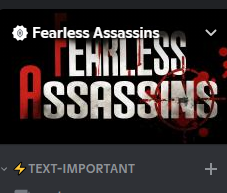

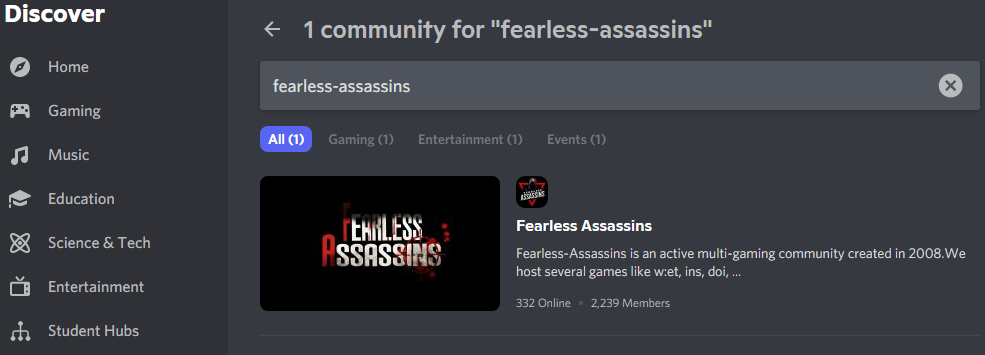
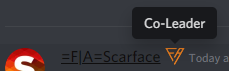
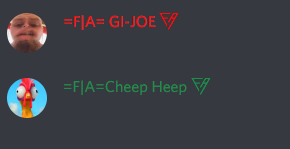


.thumb.png.bfaac282e96946b739dbbdf6794a004b.png)
.thumb.png.44adc66c5ae1f4f5de67efb0e0df1756.png)



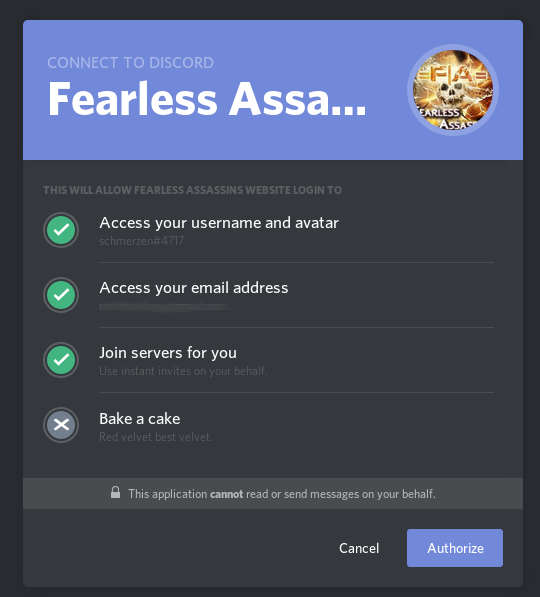
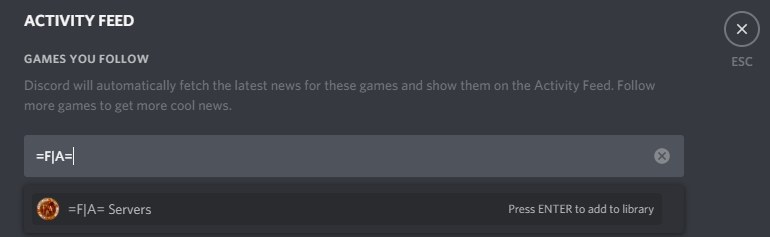
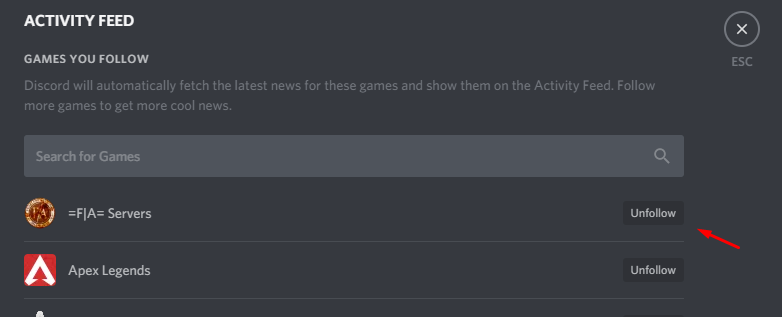

















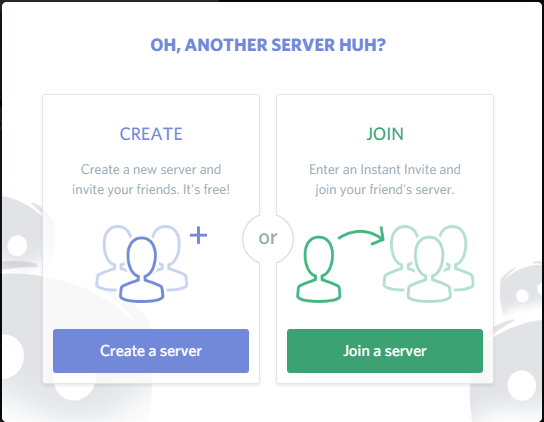
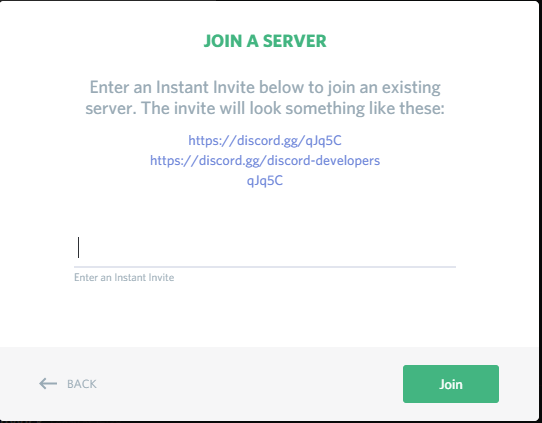
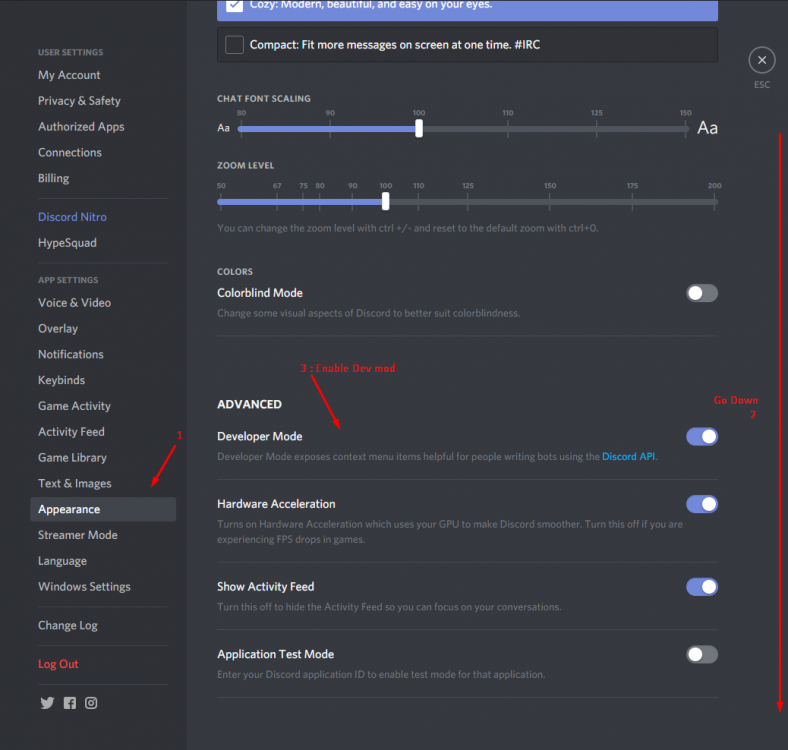
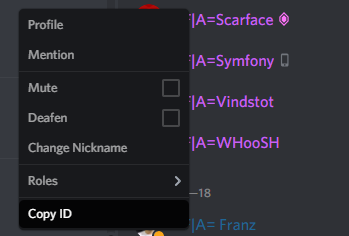
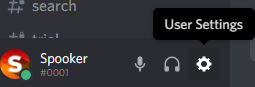


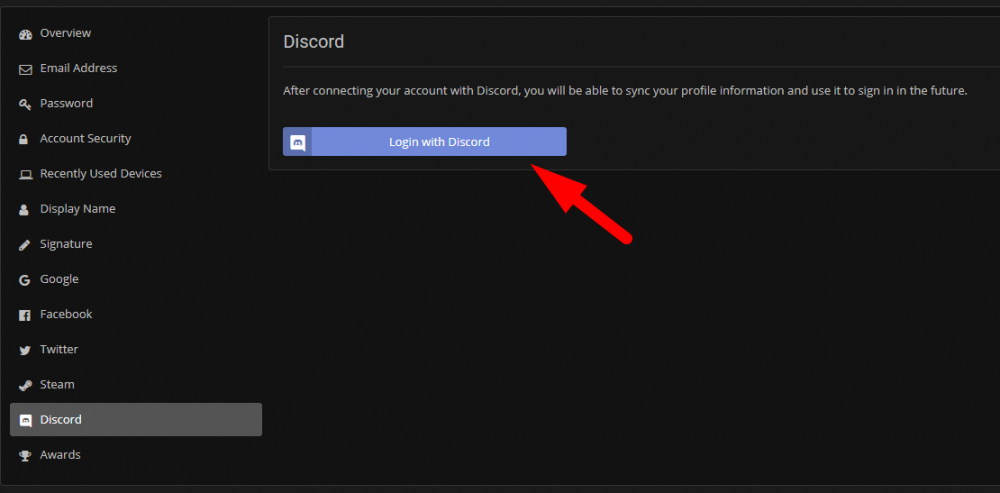

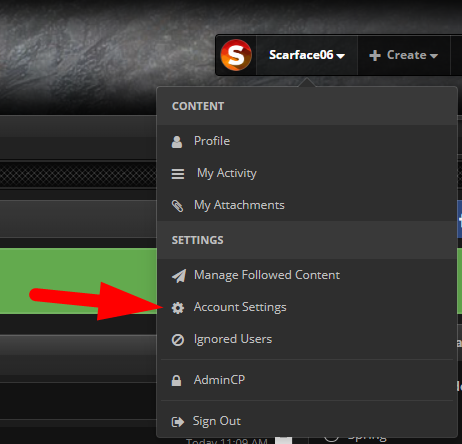
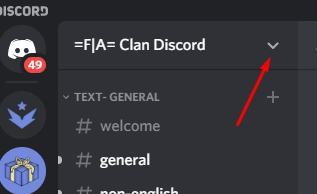
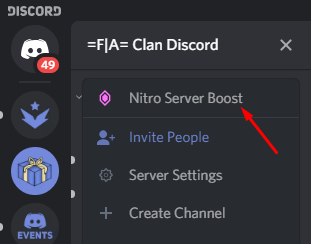
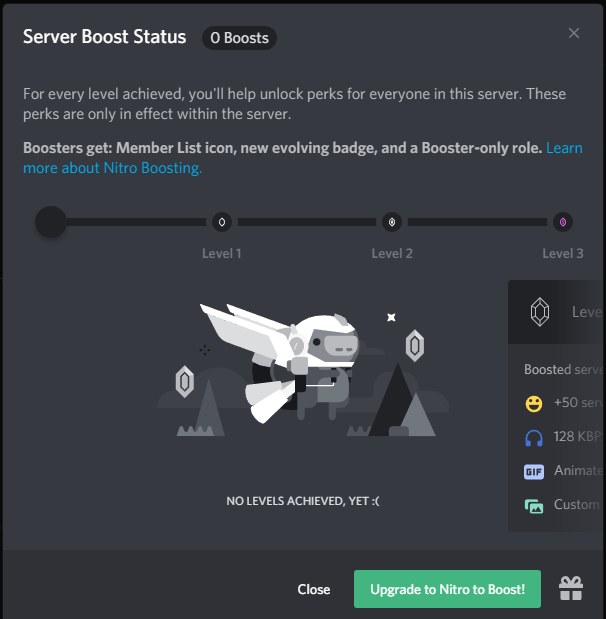
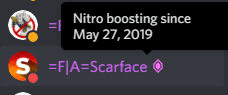

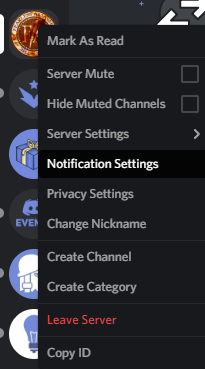



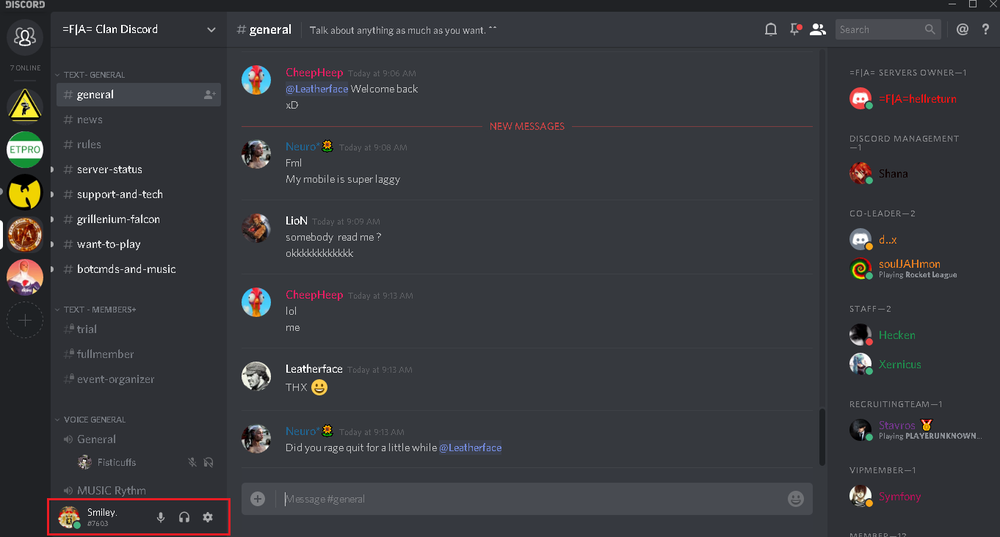
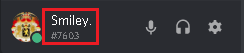

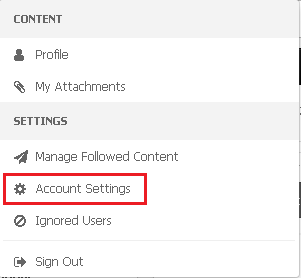
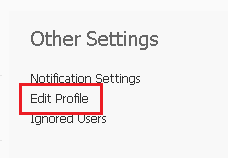













.gif.545c90a747bf5d916db1b57a7c6d5e18.thumb.gif.95784959e24cbc712ea87a285e747239.gif)







