Forward Your Ports
You need to forward these three ports to correctly setup Brink Dedicated Server.
TCP/UDP 27015, 27016, 8766.
Don’t forget to forward 8766, because the server authenticates with Steam via this port.
Optimizing Brink Server Machine
Brink uses a scaling jobs system that can run multiple threads if multiple cores are available on the server. If you are to host the server on multi-core machine, don’t leave this option to unlimited or Brink may end up loading the CPU.
You can control the value using the command line tweak ‘exec_maxThreads’. This cvar will have to be set on the command line as ‘+set exec_maxThreads ‘ to limit the number of instances of Brink Servers running on your machine.
Setup Brink Dedicated Server
Follow the simple instructions in this section to setup and launch your very own Brink Dedicated Server.
Dedicated Server .bat Files
The default Brink dedicated server comes with three .bat files that can be used to launch the game:
Brink_ded1.bat
Brink_ded2.bat
Brink_ded3.bat
These .bat files have simple server configuration settings, like server name, server port and server port master. You can use .bat files as an example to customize and create your own custom server configuration file to launch your server.
Or, you can edit the si_name cvar in one of the .bat files, set the three port cvars to match the port forwarding rules you setup in your Firewall, save and execute the .bat file to launch your Brink Dedicated Server.
Dedicated Server Console
Once you run the .bat file, you would be presented with Brink Dedicated Server Console.
You can enter and execute server commands from this dedicated server console. It also comes with a built-in help option, so you don’t have to type the exact command, type a word and pressing tab will show you all the available suggestions or console commands available for that word.
Execute existing config file and launch the server. To know all the available game modes and settings in Brink Multiplayer check our Brink Multiplayer Guide.
By default Brink offers following config rules files which can be found in the ‘\base folder’. You can execute any of these or customize one to meet your needs and execute it in the Brink Server Console to launch the Dedicated Server.
server_campaign_resistance_coop.cfg
server_campaign_security_coop.cfg
server_challenge_coop2.cfg
server_challenge_coop3.cfg
server_challenge_coop4.cfg
server_objective_advanced_vs.cfg
server_objective_competition_vs.cfg
server_objective_oldskool_vs.cfg
server_objective_standard_vs.cfg (Default)
server_stopwatch_advanced_vs.cfg
server_stopwatch_competition_vs.cfg
server_stopwatch_oldskool_vs.cfg
server_stopwatch_standard_vs.cfg
ou can also create your own config file for your server or add rules to the game from the console but it is recommended that you start with any of these pre-defined config rules files.
For starters, execute the default config file by typing this in console:
Exec server_objective_standard_vs.cfg
Hit enter to apply the config.
Launch Brink Dedicated Server
Now that you have applied the game settings to your server, it’s time to launch this baby. Type spawnServer in console alongwith the name of the map you want to run it.
spawnServer mp/aquarium.entities
Players will be able to connect to the server, once the server has finished loading the map.
Setup Brink RCON
It is possible to setup remote console for Brink Dedicated Server which will allow admins to perform actions by remotely accessing their servers. But to enable RCON, you need to setup Brink Dedicated Server like this:
The server has to set a password using
net_serverRemoteConsolePassword
The client needs to set the address of the server
net_clientRemoteConsoleAddress
The client needs to enter the password set on the server using
net_clientRemoteConsolePassword
Enable/Disable Server Hijacking
Brink allows players to play Co op challenges and Campaign online on dedicated servers but players can only use those dedicated servers that are empty and have ServerHijacking enabled. You can set this option using ‘net_allowServerHijacking 1′. 1 to enable serverhijacking and 0 to disable it but even when set to enable, server needs to be empty before it can be used for campaign or co op modes.
Map Rotations
You can setup map rotations for stopwatch and objective game modes using one of the following ways.
Fixed Rotation or Allow Voting For Maps
g_mapRotationFixed – set a fixed map rotation
g_mapRotationVote – restrict the maps players may vote on at match end.
Both of these cvars are set using the following format:
g_mapRotationFixed “mp/, mp/, mp/“
Example
g_mapRotationFixed “mp/ccity, mp/aquarium, mp/refuel”
If neither of these cvars is set then the game mode’s defaults rules for map rotation will be used.
For more information about map rotations you can check the server_map_rotation_examples.cfg in the \base folder of the dedicated server.
Private Server – Password Protection
There are two cvars you can use to setup a private server or password protected server. You can either add these in console or use them in your config file.
si_needpass – Set to 1 if you want set the password on the server.
g_password – sets the actual password string.
How to Create Custom Configs
Keep following rules in mind when creating your own config. The following cvars should always be included:
si_name “” – Your server’s name
si_rules – Set the game mode
si_playMode – Set the type of game
si_onlineMode 3 – Ensures the game is multiplayer
Map Names
In Brink you can enter the map name in console using three different ways.
mp/aquarium
mp/aquarium.entities
maps/mp/aquarium.entities
When refereeing to maps in .bat or .cfg files the standard format of mp/mapname will always work, therefore the following list should be considered the list of map names to be used:
mp/aquarium
mp/ccity
mp/reactor
mp/refuel
mp/resort
mp/sectow
mp/shipyard
mp/terminal
Restrict Who Can Join Brink Server – Rank Restrictions
It’s possible to restrict who can join a game of Brink by the character’s rank, so that only players of the same rank or lower can join the session.
Brink has five player ranks, the cvar si_maxRank controls the rank of the server that the player ranks are compared against, so:
si_maxRank 0 = Rank 1 players only
si_maxRank 1 = Rank 1 and 2 players only
si_maxRank 2 = Rank 1, 2 and 3 players only
si_maxRank 3 = Rank 1, 2, 3 and 4 players only
si_maxRank 4 = All player ranks can join
Brink Dedicated Server – Useful Console Commands List
This is a list of other useful console commands and cvars that a server admin may wish to use:
Setting Game Modes
si_rules sdGameRulesStopWatch
si_rules sdGameRulesObjective
si_rules sdGameRulesChallenge
si_rules sdGameRulesCampaign
Setting Play Mode
si_playmode 0 = solo
si_playmode 1 = Co-op
si_playmode 2 = versus
Setting the map
spawnServer mp/aquarium.entities
spawnServer mp/ccity.entities
spawnServer mp/reactor.entities
spawnServer mp/refuel.entities
spawnServer mp/resort.entities
spawnServer mp/sectow.entities
spawnServer mp/shipyard.entities
spawnServer mp/terminal.entities
spawnServer sp/challenge_01.entities
spawnServer.sp/challenge_03.entities
spawnServer.sp/challenge_05.entities
spawnServer.sp/challenge_06.entities
Setting up RCON
net_serverRemoteConsolePassword
net_clientRemoteConsoleAddress
net_clientRemoteConsolePassword
Admin commands
admin startMatch – Will take a match out of warm-up.
admin kick – Kicks a user from the server.
admin kickAllBots – Kicks all AI bots from the server.
admin restartMap – Restarts the current map.
Server Settings
si_teamDamage – Friendly fire on/off.
si_name – Set the server name.
si_maxPlayers – Set the server size.
si_minPlayers – Number of players required to start a match.
si_spectators – Enable/disable spectating.
si_timelimit – Change the time limit.
si_teamForceBalance – Set if players can only join the smaller size team.
si_disableVoting – Disables votes.
si_botDifficulty – Changes bot difficulty.
si_readyPercent – Percentage of players that need to ready up to start a match.
si_warmupSpawn – Allows players to spawn and play during warm-up period.
si_enemyTintEnabled – Enables/disables rim lighting tints on enemies.
Server Advertisement
You can use following cvars to advertise on your server.
si_adminName
si_email
si_irc
si_motd_1
si_motd_2
si_motd_3
si_motd_4
si_website
si_serverURL