DVD Drives
How to choose a DVD Drive:
If you are the basic computer user, almost any DVD burner you find will be suitable. I am no expert in this field since almost any DVD Burner today will be able to provide you with suitable performance for burning DVD and DVD DL formats, playing movies and installing applications. As for DVD burning speeds, I tend not to trust them. Reason is because of burning errors. It doesn't matter if it is 22x or 32x burning speed, if you want flawless error free disk burning, you will probably set your Burner to 8x or below.
How to Install DVD Drives:
Step 1: Take off the plastic DVD cover, Side Case Panel and Front Case Panel (like my old computer below). Then slide the DVD Drive in. For some computers you won't need to remove the front plate to install the DVD drive



Step 2: Line up the DVD drive in the position you prefer. Then screw it in.

Step 3: Put the front panel of your computer case back on (if you had to remove it)

Step 4: Attach the IDE cable (only for very old DVD drives. The picture on the left) or SATA cable (Picture on the right) to the DVD drive. Then attach the power cables (either SATA power cable or Molex).


_________________________________________________________________________________________________________________________________
Hard Drives
How to choose a Hard Drive:
Nowadays memory is actually the cheapest parts of the computer. $50-100 can get you anywhere from 500 GB to 1 TB of memory. It is almost $1 for 10 gigs of memory or less !!! Things that will help you determine the type of hard drive you will buy:
-Amount of Memory
- Rpm - Rotations per Minute - This is the greatest determinant of the speed of your hard drive. 7200 rpm + is usually standard nowadays unless it is a laptop hard drive.
- Amount of cache - The amount of data the HD will have readily available for processing. Today all hard drives are over 8 mb cache and increasing the cache past that point has minimal benefits. The reason that lately manufactures are increasing the cache is because it is the cheapest thing to upgrade. Whether you have 16 mb or 32 mb cache, you will not see any performance benefits in gaming (if any, it would be extremely minimal)
I am no expect on hard drives but I do know that the most common choices tend to be: Western Digital and Seagate Hard drives.
How to Install a Hard Drive:
It is extremely similar to installing the DVD drive but just a different location
Step 1: Remove the side computer panel and put the Hard drive into the HD rack as shown

Step 2: Screw her in !!!!!!! (no sexual pun intended)

Step 3: Attach SATA or IDE cables and the power cables which are either molex or SATA power.

__________________________________________________________________________________________________________________________________
Video Cards
How to choose a Video Card:
Video Cards are probably the most fun you will have in deciding what computer parts to choose. The main factor for deciding video cards is "What do you want to use the Video Card for?".
If you just want a basic video card for some video and computer use a $29.99 GTX 210, HD 4350 or HD 5450. They are very very low budget cards, that will relieve your motherboard from processing onboard graphics and will give your PC a boost in performance.
If you want to watch higher definition video and play most of today's games, you will settle for a video card GTX 240 /HD4670 or better.
If you want a card that can play any game on highest settings and do 1440 x 900, maximum settings, max AA and get 45+ fps in crysis, you will want something around HD 5830 / GTX 275 or better
Other Factors
- Size of the video card. Will it fit your case?
- Does your Power Supply have enough wattage to run your video card properly?
- What type of slot does it use? PCI-e (today's most prefered standard), PCI, or AGP
How to Install a Video Card
Step 1: Unscrew the PCI slot protector

Step 2: Place the Video Card in the Proper slot ( PCI-e video cards go into the PCI-e slots ...etc). If you do not remember how to differentiate between the PCI slots please refer back to http://fearless-assassins.com/forum/blog/22/entry-90-onions-computer-building-guide-motherboard-and-power-supply/ . Then secure the video card with a screw into the case.
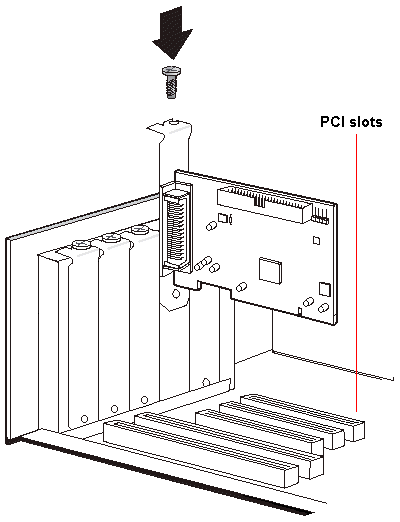
Step 3: Plug in the power cord(s) for your video card if it is required. Usually it tends to be a 6 pin or 8 pin power cable from your power supply (if you don't have enough 6 pin or 8 pin cables, usually the video card comes with molex to 6/8pin adapters and if not you can buy it at a computer store). Also to note, the lower profile video cards usually run off the motherboards power and don't require cables (GT 210, HD 4350, HD 5450)




2 Comments
Recommended Comments