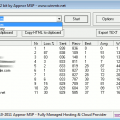About This File
Step 1 – Download
Step 2 – Installation
You will get a .zip archive containing two folders WinMTR-32 and WinMTR-64. Both contain two files: WinMTR.exe and README.TXT.
Extract the WinMTR.exe for your platform (32 or 64 bit) and click to run it.
If you don’t know what version you need, just click on both files and see which one works 😉
Trick: You can also copy the WinMTR.exe file in Windows/System32 so it’s accessible via the command line – cmd!
Step 3 – Usage
1. Right click on winMTR.exe -> Run as Admin.
2. Click Options and Disable Resolve Name and Click Ok.
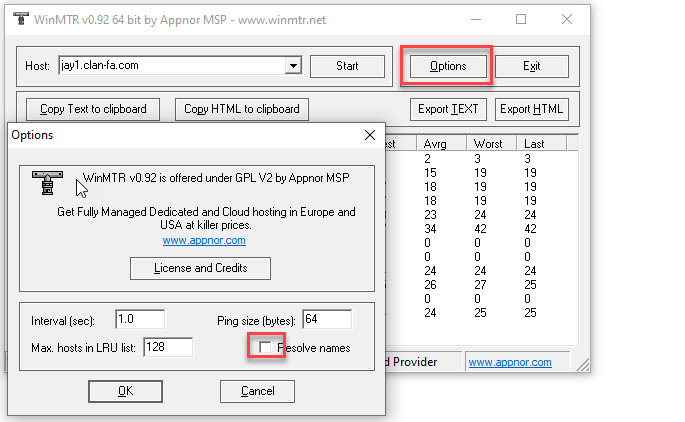
3. Write the name or IP of the host (e.g. jay1.clan-fa.com)
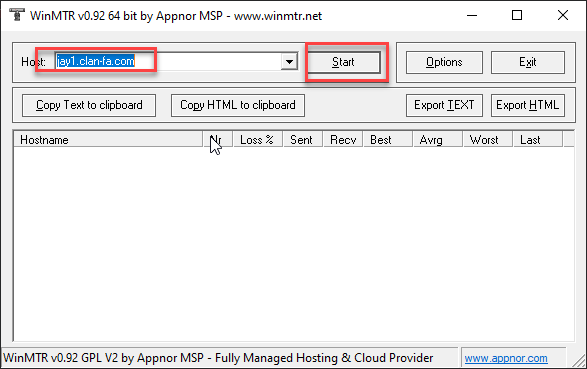
4. Click on Start button and wait.
5. Stop after 100 packets.
6. Copy or export the results in text or HTML format.
Command line:
Run winmtr –help to see what are the options
Run winmtr hostname (e.g. winmtr www.yahoo.com)
Step 4 – Troubleshooting
a) I type in the address and nothing happens.
Usually this has to do with lame antivirus or firewall applications. Stop all that when doing debugging or when using WinMTR. Or, configure them properly.
b) I get an error saying the program cannot be executed.
You are running the 64 bit version on a 32 bit platform. Try the WinMTR.exe stored in the WinMTR_x32 folder.