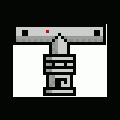About This File
How To
Installation
Step 1 – Download
The latest version is 0.92. Download WinMTR now!
Step 2 – Installation
You will get a .zip archive containing two folders WinMTR-32 and WinMTR-64.
Both contain two files: WinMTR.exe and README.TXT.
Just extract the WinMTR.exe for your platform (32 or 64 bit) and click to run it.
If you don’t know what version you need, just click on both files and see which one works ;-)
As you can see, WinMTR requires no other installation effort.
Trick: You can copy the WinMTR.exe file in Windows/System32 so it’s accessible via the command line – cmd!
Step 3 – Usage
Visual:
Start WinMTR.
Write the name or IP of the host (e.g. google.com)
Press the Options button to configure ping size, maximum hops and ping interval (the defaults are OK).
Push the Start button and wait.
Copy or export the results in text or HTML format. Useful if you want to document or file a complaint with your ISP.
Click on Clear History to remove the hosts you have previously traced.
Command line:
Run winmtr –help to see what are the options
Run winmtr hostname (e.g. winmtr www.yahoo.com)
Step 4 – Troubleshooting
a) I type in the address and nothing happens.
Usually this has to do with lame antivirus or firewall applications. Stop all that when doing debugging or when using WinMTR. Or, configure them properly.
![]() If you get an error saying the program cannot be executed.
If you get an error saying the program cannot be executed.
You are running the 64 bit version on a 32 bit platform. Try the WinMTR.exe stored in the WinMTR_x32 folder.
WinMTR 32 bit works on the following Operating Systems
Windows 98, ME
Windows 2000, 2003, 2008
Windows XP, Vista, 7
Size: 2 Mb