Decided to make a series of guides because I was unbelievably stupid the first time building a computer. Almost fried my motherboard, bought the wrong case, the thing vrummed like a car and in the end I had to get some serious help lol. Heck even the second computer I just recently made had a lot of stupid little mistakes, but not that severe. Feel free to add on to this (anyone can make a suggestion through the guides and I will add to it)
____________________________________________________________________________________________________________________________________
The Case:

Picture of an mATX and a small mid-ATX
The case is actually more important than you think and it will help determine the temperature regulation of your computer, and the amount and type of hardware/cooling you are able to put in there.
The most popular and most used type of case is the ATX-type case. There are three sizes of ATX you should know of:
$80 - 550 e-ATX: whopping huge f***ing computer
$20 - 300 ATX/mid-ATX: Mid to Large sized towers usually the best choice.
$20 - 200 mATX: Mini Computer
My Suggestion: ATX/mid-ATX tower
I suggest for most people to go with the ATX/mid-ATX tower. You can buy a decent ATX/mid-ATX case for $40-80. As for the other cases, the mATX cases are way to small to hold the newest series video cards and the restricted space probably wouldn't allow you to add any extra fans or good quality CPU heatsinks ( which would really limit your cooling capabilities ). They are also only compatible with mATX motherboards which don't have many pci-e or pci slots and no crossfire or SLI. e-ATX cases on the other hand is just too expensive for your average consumer. I mean damn... what a price jump for maybe 6-15 cm larger dimensions (some are even the same size as a couple large mid-ATX/ATX cases)
Some Great Budget ATX/mid-ATX cases $35-70:
 $35 dollars after rebate - Azza Orion 201 - 90 mm fan on front and back (blue LED), 120 mm fan side (blue LED)
$35 dollars after rebate - Azza Orion 201 - 90 mm fan on front and back (blue LED), 120 mm fan side (blue LED)
 $41.99 - Logisys CS-51WBK - Comes with 80 mm back fan and a 450W psu. Slots for 120 mm side and front fans.
$41.99 - Logisys CS-51WBK - Comes with 80 mm back fan and a 450W psu. Slots for 120 mm side and front fans.
 $49.99 - Thermaltake V3 Black Edition - 4 120 mm fan slots: Top, Front, Rear and Side. PSU placement at the bottom
$49.99 - Thermaltake V3 Black Edition - 4 120 mm fan slots: Top, Front, Rear and Side. PSU placement at the bottom
 $57.99 - Antec 300 Gaming Case - 5 120 mm fan slots !! 2 Front, 1 on Top, Side and Rear. Comes with removable air filters !!
$57.99 - Antec 300 Gaming Case - 5 120 mm fan slots !! 2 Front, 1 on Top, Side and Rear. Comes with removable air filters !!
 $59.99 - Logisys Black Dracula II - 2 120 mm fans but makes up for it with an almost e-ATX sized BEAUTIFUL case.
$59.99 - Logisys Black Dracula II - 2 120 mm fans but makes up for it with an almost e-ATX sized BEAUTIFUL case.
 $68.99 - Azza Helios 910 - It comes with a 230 mm side, 2 140 mm front and top, and 120 mm rear fan !!!! AWESOME
$68.99 - Azza Helios 910 - It comes with a 230 mm side, 2 140 mm front and top, and 120 mm rear fan !!!! AWESOME
With your case, you will get mounting screws for your motherboard, PCI slots, HDs and media drives. Some cases come with fans already installed in them and some even come with a power supply unit (which I suggest you throw out because they are cheaply made and will fry your motherboard).
____________________________________________________________________________________________________________________________________
Fans

Things you need to think about before buying a fan:
Size - 80 mm, 92 mm, 120 mm
RPM - rotations per minute
CFM - cubic feet per minute - 80 mm (20-36 CFM), 92 mm (25 - 42 CFM), 120 mm (45-70 CFM)
dBA - decibel (how loud it is) ~ I wouldn't suggest buying fans labeled greater than 24 dBA (most fan dbA ratings are incorrect and have an error of +/- 2 to 10 dBa)
3pin - attaches to the motherboard
Molex/4pin - attaches directly to the power supply unit

Picture of a 3 pin Fan and next to it is a 3pin to Molex adapter
Motherboards can hold one fan (sometimes two depending on the motherboard. Some come with an extra 3 pin slot for ram cooling). A majority of your fans will run off of your PSU's molex connections. It is best to get the ones with molex adapters. As for RPM and dBA, to some degree they are related to one another (higher rotations, higher noise ...etc). RPM, # of fan blades and diameter of the fan will determine the CFM. All this info can be found on the fan manufacturers website if not labeled on the case.
Installing fans are very straightforward. They come with screws, you put the fan where there is an available fan mount on your computer case, and you screw the sucker in. There are screw slots on both sides of the fan but the side you mount it, will determine whether it is sucking air into the case or blowing air out. How can you tell which way it is blowing? There usually is an arrow on the side of the fan indicating the airflow.


Left: Arrows point the direction of fan rotation and of air flow | Right: Average steel fan screws and Rubber mount screws
Now we have to determine the fan layout in your case. The golden rule is: Bottom Front of the case is always an intake fan and Top Back of the case is always outtake. Reason: Hot air rises and most of the peripherals and the CPU is at the back of the case. This layout is very common in most cases.
Some optional fan slots that you should consider (and you may or may not have them depending on your case): The Top of the case will always be outtake and the base of the case will always be intake. As for the side fan slot, it is tricky business. The side fan will depend on where the fan is located relative to the CPU and peripherals.

Also just to note, your power supply also doubles as a fan since it pushes hot air out of the case.


0 Comments
Recommended Comments
There are no comments to display.