Dupstep
-
Posts
42 -
Joined
-
Last visited
Contact Methods
-
Website URL
http://www.
Profile Information
-
Gender
Male
-
Interests
Girls and coding
-
SL
G3n3rt.eG
-
TB
Dupstep
-
Location
Estonia,Tallinn
Recent Profile Visitors
The recent visitors block is disabled and is not being shown to other users.
Dupstep's Achievements
Newbie (1/14)
1
Reputation
-
Works only in ETpro After my old tutorial threads are gone. I make now freshed,@own made ET tutorials.:angel: 1. CMD should be your first word in the sentence 2. Color code ^ = BB BB = in the game means that you must be a sign -> » List of most used color codes: ^1 Red ^2 Green ^3 Yellow ^4 Blue ^5 Cyan ^6 Pink ^7 White ^8 Orange ^9 Gray ^0 Black So, it's going to be a bit more complicated. Let me explain all sorts of it. Suppose that you want now, so if you are going to medic and says: » Medic Code would look like this: I have medic bind F5,you may change it,as you want. Suppose that you want now, if you are going to medic with "snap" sound, it would play one of your pk3 Sounds. Code would look like this: Suppose that, as you want now, if you are going to Medic and it says in echo "Medic".Echo is the actual text, which shows who is killing who, and which are corrected n'stuff. Code would look like this: Here is picture of codes: If you have problems with making these scripts,PM to me.
-
These is thread about Enemy Territory scripts. I wanted to post into old forum,but Oops,forum didn´t work. There are lots of players who might TK you. If you're tired of responding to all of the complaint prompts, this script will let you toggle the complaint pop up on and off. It's NOT written as a toggle because I wanted the echo notification. Change bind key "x" to key what you wanna press. In ET has added a nifty button to start demo recording(F12), but there is no way to stop recording except for /stoprecord in the console. This script will let you assign a key to start AND stop recording without overwriting previously recorded demos. Change bind key "x" to key what you wanna press. You have the ability to display a yellow shield icon above the heads of your fireteam members. This script turns that icon on and off. Change bind key "o" to key what you wanna press. The quick grenades script pulls out a grenade, holds it for about 3 seconds, then tosses it. Change bind key "x" to key what you wanna press. I made this sccript,because I want to toss a quick airstrike and go back to the SMG(mp40/Thompson) Change bind key "b" to key what you wanna press.But I suggest "b".Binoc button use "Ctrl" Sometimes we just want to play under a different name and we don't want to go the player menu to change. Here's a simple script to enable name changing from a single key:(Orginal from RTCW,just made some changes to make it easier). Change bind key "x" to key what you wanna press. Some people may have multiple people who play from the same computer.Like Kapi and Barca or Bella Earl and ATT´Fla... The name script can be easily changed to not only allow each player their own name, but allow each player to load their unique config.Note:Copy user cfg to etmain and jaymod. Change bind key "x" to key what you wanna press. This script is made by Deja Vu,yes Mew from *CG Engineers pick up a 7th weapon - Landmines. I've added a third toggle so that landmines and grenades are now on the same key, with grenades being the first weapon that always comes up: Change bind key "q" to key what you wanna press. Thats all Hope you use these scripts
-
What is mortar? The mortar is a indirect fire weapon available to the soldier. This weapon can only be fired once it has been emplaced (weapalt). The mortar gunner starts off with 12 rounds but has a maximum ammo load of 16 rounds. Each shot takes half of the charge bar(Level 3&4 takes 1/3 of bar). Once the mortar is set up, you will see an elevation scale and a traverse scale. This indicates your firing limits. Moving the elevation scale up will cause the mortar round to drop closer to you but will enable you to shoot over obstacles. Moving the elevation scale down, will send your shot in a flatter arc, but you might hit intervening obstacles. After you fire a round, you will see a set of red marks on your targetting scales. This shows the settings of your previous shot. It looks like 55 degrees gives you the maximum range on flat ground. At 55 degrees, a round will travel about 5 grid squares. I hope you all boned up on your trigonometry. If a Field Ops calls for artillery fire and the point of impact is within your firing arc, you will see an orange crosshair appear on your targetting scales. This really only indicates the direction of the artillery strike and not the settings you need to land a mortar round in the same spot. In fact, using the orange crosshair as your settings for the next shot, could have disasterous consequences - I blew myself up once. Another tool available to the mortar gunner is the command map. Call up the command map after an artillery strike by a field ops, or after a mortar shot and you will see either a red, white, and blue bullseye (shows where the mortar round hit) or an orange crosshair (where the artillery barrage landed). Mortar Tips Learn how to read the topgraphical features shown on your command map - it will really help you figure out where you're shooting After you've fired off a round, but before it lands, call up the command map. You will see a marker show up when the round hits and you can get right back to adjusting fire When trying to determine range, learn how to bracket your shots. If the first round lands short, send the next one long, and successively halve the adjustment. If you try to walk the round up to the target, you could be trying forever. You can make a range card pretty easily by finding some level ground and practice shooting. Take a piece of cardboard and measure from the center of your symbol to the center of the mortar marker and record the elevation setting you used. Remember, when shooting from a higher to lower elevation, your rounds will travel a little further. Likewise, when shooting from a lower to a higher elevation, your rounds will not travel quite as far. Anyone having problems nailing the elevation-to-range issue with your shiny new mortar? One thing you can do is make yourself a simple little range card template to do the conversion for you. Here's how you make one: Grab yourself a stiff piece of clear plastic (a 4" x 4" piece works for my screen res). I took the cover off an old CD jacket With a fine marker, draw a line at the 45 degree angle from the edges Start a local server and spawn with the mortar. Find a flat piece of terrain to shoot across, set your elevation at 45 degrees, and shoot Call up your command map and see where the shot land. Now, take your plastic template, hold it over your screen, and place the corner dead center over the icon that represents you. Use the 45 degree line to connect your icon with the icon representing the mortar hit. Make a mark and annotate it as 45 degrees Continue in 5-10 degree increments up to about 80 degrees When you are done, what you should have is a range ruler that you can use to measure the distance, and therefore the required elevation, from your position to anywhere on the map. I tried this out and got 4 1-shot hits. A couple of things to remember: When shooting from higher to lower, your shots will travel further than on level ground When shooting from lower to higher, your shots will travel not as far as on level ground If you are having problems keeping your command map out, here is a simple script that you can use to pull your map out with one click and put it away with a second click: I have bind "x" change it to key what you want
-
I see script-related questions all the time. "Where do I find a dual weapon bind?" Where can I find a crouch script?" There are plenty of sites that offer ready-made Quake 3: Arena (Q3:A) scripts just waiting for you to copy and paste into your autoexec. For many of them, using them in ET is just a matter of modifying the script a little. What I'll try to do here is a little different. I want to help you understand how to write scripts so that you can make your own. Once you learn the basics, it's easy. First, why write scripts and what do they do for you? My config has some things added: Improve control flexibility (e.g., multiple weapon binds) Execute multiple functions with one keystroke (e.g., demo recording) Facilitate config customization for multiple mods or classes (e.g., Engineer vs Medic) After reading through this basic explanation of script writing you should be comfortable with writing your own basic scripts. Visit The Bind:Arena to see some examples of some really cool ET Console commands page for all of the different console commands and variables you might need while writing your scripts. Script Organization Basic Binds Multiple Binds Recursive Scripts Toggles Executables Examples Resources and Intellectual Property Script Organization Scripts have to be saved in a separate .cfg file from your etconfig.cfg. The reason is that ET overwrites the etconfig.cfg file every time you start a game or change settings and therefore will delete any scripts and comments you add. I put all of my scripts into an autoexec.cfg. If you don't know how to put one together, visit the Tweaking Your Controls:Making an Autoexec article I wrote for a quick lesson. As you write scripts, use //comments to help annotate what your script does. It will help better organize scripts in your configuration and if you want to give your scripts to other people, it makes it pretty clear what it does. ET will not execute anything that follows a pair of double-backslashes (//). Example of // (Example,just random keys I choiced) Basic Binds Binding a key to perform a single action is the easiest place to start. We'll start by binding the x-key to select the primary weapon (typically the SMG) (weaponbank 3). The syntax is: bind [key] "[command]" Since we want to bind x to the SMG, we will substitute x for [key] and weaponbank 3 for [command]. This should give us: bind x "weaponbank 3" That was simple enough, let's move on. Multiple Binds We can also bind a key to execute multiple commands. Remember that ET executes commands in the order you've specified so we have to be a little careful. Now, we are going to bind a key to switch to the SMG and yell "Fire in the hole!" for our friendly engineer. The syntax is: bind [key] "[command 1]; [command 2]" You have to separate the commands with a semicolon ( ; ) so that ET recognizes where each command starts and stops. We're going to use the x-key again for [key], weaponbank 3 for [command 1], and vsay fireinthehole for [command 2]. This should give us: bind x "weaponbank 3; vsay fireinthehole" When you hit x, the bind selects the weaponbank 3 (the SMG) and then executes the vsay command. That way, our engineer can get away, switch to the SMG, and warn everyone else all with one push of a button. You can string a whole bunch of commands together to be executed all at once. This bind for example, will take a remove all the clutter from your screen (e.g., icons, guns, etc) , take a screenshot, and then return your HUD to the way it was. bind F11 "cg_draw2d 0;cg_drawgun 0; wait; wait; wait; screenshot; toggle cg_draw2d; toggle cg_drawgun" Recursive Scripts Everything is clear so far, right? Now, instead of only selecting one weapon, what if we want to toggle back and forth between two weapons, like the SMG and the pistol or make it possible to toggle between always crouched and always standing? This requires a script, which I will call the recursive script. By recursive, I mean that you can cycle through the script an infinite number of times. The intent is to execute one string of commands when you hit the bound key, then re-bind the key to execute new string of commands the next time you use the key. The process is: Step 1 - Name your script and add a short description of what it does Add your name and description after a comment (// - double-backslash) so that ET doesn't try to recognize it as a command. Assigning a good descriptive name will help you find your script later, and if you decide to share it with others, helps them understand what they're getting. // SMG-Pistol toggle Step 2 - Write commands for each 'step' in the script set [scriptline(n)] "[command]; set [nextscriptline] vstr [scriptline(n+1)]; echo [comment]" The set command tells ET that you are defining a line of commands that will be grouped and executed under the name [scriptline]. [scriptline(n)] - is the name of one iteration or step in your script. If you have a large number of steps, start numbering with 1. If you have 4 steps, then the highest number should be 4. For scripts with a small number of steps, you can use simple names, just make sure that you don't use the same name twice. [command] - is the command or set of commands you want to execute with the script. Multiple commands should be separated by a semicolon ( ; ) like we learned in the Multiple Binds section. set [nextscriptline] - this tells the script to assign [nextscriptline] to execute the string of commands defined in [scriptline(n+1)] vstr [scriptline(n+1)] - is the name of the next alias in the sequence to be activated. Look at the weapon scripts. In the first iteration, I want to choose the SMG, but in the second, I want to reverse the sequence and choose the pistol. In your last iteration, make n=1 to start all over from the beginning. This will let your key cycle through all of the combinations you've written, then start all over from the beginning. You don't have to use a numerical sequence, but it might make it easier to keep track of. In any case, pick whatever you're comfortable with. echo [comment] - Any text that follows the echo command will be shown to you as an in-game message. I find this useful for reminding me what my script just did. Here's an example for a two-weapon toggle: Step 3 - Assign dynamic variable to first 'step' in sequence After you have finished writing the basic set of commands, use set [nextscriptline] vstr [scriptline(n+1)] This tells the computer that [nextscriptline] should start by executing [scriptline(n+1)]. Notice however, that every time you execute your script, the value attached to [nextscriptline] changes. Here's an example for the two weapon toggle: Step 4 - Bind key to execute dynamic variable The last step is to bind a key to execute your new script. We learned the syntax in the first step, Simple Binds. The final line in the weapon toggle looks like: All this does is bind the key to execute the string of commands associated with [nextscriptline]. Here's what it looks like when it's all put together: Try this out and play around a little. You'll be writing your own scripts in no time. Here are the examples: Link coming soon Toggles Any command that can be set to either on or off, can be set up on a toggle. For example, you can set Always Run to either on (1) or off (0), therefore I can create a toggle that lets me switch between always on or always off. This has a couple of advantages: In the case of the +speed (run) command, I don't have to hold down my SHIFT key to run or walk. If I want to sneak up on someone, I can hit the toggle to walk, and then hit it again when I want to resume running. This set up conserves keys. Instead of one button set to enable always run and another to disable it, I can consolidate everything to one key. The syntax is: bind [key] "toggle [command]" Here are a couple of examples that you could use in autoexec.cfg Look through your configuration for variables that take either a 0 or 1 value. Those are the commands that can be set up on a toggle. Other Executables I use these to clean up my autoexec.cfg. For ET, I have 30 different config files in addition to my basic configuration: one for each class, match graphics settings, demo record script, class selection scripts, team communications scripts,punkbuster,netports..etc,(I don´t/not gonna publish my multiconfig,because of some secrets,what only some peoples know). Having them in a separate file lets me share them with teammates, team comm binds for example, without having to send the entire autoexec. The other reason for this is config organization. If your configuration to too large, ET may have problems executing the whole thing. Seperate configs set up as executables enable you to reduce the overall size of your primary autoexec. The syntax is: exec [filename.cfg] Here is my autoexec build up: You can also combine this with a bind command, for example to exec a new set of key bindings for a new class. I use this technique because each class has slightly different binds based on their equipment and role in the game. This way, when I select a new class, I simplely hit the bound key, and I'm ready to play. Here's an example. bind 7 "exec engineer.cfg" Here's a schematic showing how all of my config files are related and executed Notice that all of my key settings are actually saved in a file called ifurita.cfg, not autoexec.cfg. The file autoexec.cfg only has one line in it, exec ifurita.cfg. This autoexec can then be dropped into each mod folder which will then execute the single file, ifurita.cfg which resides in /Main. One advantage of this arrangement is that I don't have to edit multiple autoexec files whenever I change key assignments. Resources and Intellectual Property There are many scripters out there who create scripts for general community use. If you use these scripts or distribute them via autoexecs, it is considered good form to credit the original writer in your notes. If I have a script that is bascially a modfication of another scripter's work, his name goes into the credits. Enough of my soapbox. Here are a couple of resources you might want to look up when writing scripts: http://www.enemy-territory.net/scripts.html http://enemy-territory.4players.de/page.php?12 http://games.chruker.dk/enemy_territory/scripting_reference.php#cvar_variables
-
You ever saw my movies? Nop,I guess. I really don´t care about it. Peace
-
Both are same guns.Only textures and sounds are diffrent. But,with one diffrence..mp40 has higer acc,always.
-
This november ban one is fail... I´m moviemaker,and I need glow effects:) Made progarm for it,not for playing online,only demo play glow effect(r_shownormal 1 can´t give this effect well) But this CG one,lol.. Type CVAR Violation I had config,what L!ghting gave me. Didn´t know about these wl_ things
-
How many times I must say,it was PB fail,Ryan coulded to think SLAC,lol. I keep PB off in upcoming ET 2.70 patch.
-
Sonny Moore-Father said(DUPSTEP) Freaking cracks song
-
Welcome to forums. (What a name:D)
-
Yes I know,it made me virgin. Ah,lol,didn´t read whole text,sorrys of me. My SLAC guid is 162
About Us
We are glad you decided to stop by our website and servers. At Fearless Assassins Gaming Community (=F|A=) we strive to bring you the best gaming experience possible. With helpful admins, custom maps and good server regulars your gaming experience should be grand! We love to have fun by playing online games especially W:ET, Call of Duty Series, Counter Strike: Series, Minecraft, Insurgency, DOI, Sandstorm, RUST, Team Fortress Series & Battlefield Series and if you like to do same then join us! Here, you can make worldwide friends while enjoying the game. Anyone from any race and country speaking any language can join our Discord and gaming servers. We have clan members from US, Canada, Europe, Sri Lanka, India, Japan, Australia, Brazil, UK, Austria, Poland, Finland, Turkey, Russia, Germany and many other countries. It doesn't matter how much good you are in the game or how much good English you speak. We believe in making new friends from all over the world. If you want to have fun and want to make new friends join up our gaming servers and our VoIP servers any day and at any time. At =F|A= we are all players first and then admins when someone needs our help or support on server.
