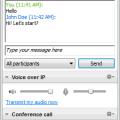About This File
VPNs, or Virtual Private Networks, allow unmatched levels of remote control and collaboration, such as taking complete control of another PC and viewing its desktop from your own PC, whether the two are next to each other or a world apart. TeamViewer is an easy-to-use VPN tool that's free for personal use. There's no tunneling and there are no proxies to configure: just install TeamViewer on two PCs, enter the provided information in the control PC, and the program does the rest. We saved TeamViewer Portable to a USB stick and ran it on two Windows 7 PCs, one a 32-bit version and the other 64-bit.
We started TeamViewer Portable on each PC. The simple interface looks more like a sign-on dialog than a GUI, and it is, more or less, though it has two tabs, Remote Control and Meeting, plus a menu bar for managing Connections, accessing Extras, and opening the extensive Web-based Help resources.
The main tab, Remote Control, is divided horizontally between sections labeled Allow Remote Control and Control Remote Computer. That's clear enough, but TeamViewer makes things even clearer by displaying Your ID and Password (simple number combinations) on the Allow side and an entry field on the Control side, with an option to enable either Remote Control or just File Transfer. To connect, simply enter one machine's data on the other and press Connect to Partner. It's best to let one PC take control of another and not enable two-way control or you'll get that mirror-in-mirror effect. The Meeting tool is similar, except it involves sending invitations to multiple partners, each of which must be running TeamViewer.
Anyone who can type in a set of numbers and press a button can take complete control of another PC with TeamViewer Portable, and we mean complete: cursor, keyboard, files, and so on. It's not just for business teams; if you regularly provide "tech support" to some less-than-experienced users (your family, for instance) then give them TeamViewer Portable so the next time they need help, you can skip the phone tag and just fix it yourself from home.
More Details: http://www.teamviewer.com